The following are steps to configure your IMAP email account with SureTech.com.
Setting up your IMAP Account with Outlook 2007
1. Open Outlook and Select Tools->Account Settings from the main menu.
2. Select "New" from the "Account Settings" window.

3. In the new "Add New E-mail Account" window, insure that "Microsoft Exchange, Pop3, IMAP, or HTTP" radio button is selected and click "Next"

4. Select the "Manually configure server settings or additional server types" checkbox in lower left corner of the window then click "Next". (You will provide your name, e-mail address etc... on step 6)
5. Ensure the "Internet E-mail" radio button is selected then click "Next".
6. Provide your name, e-mail address, server and login information in the fields provided. (Please contact your Account Manager or This email address is hidden from email harvesters via JavaScript if you do not have any of the information).
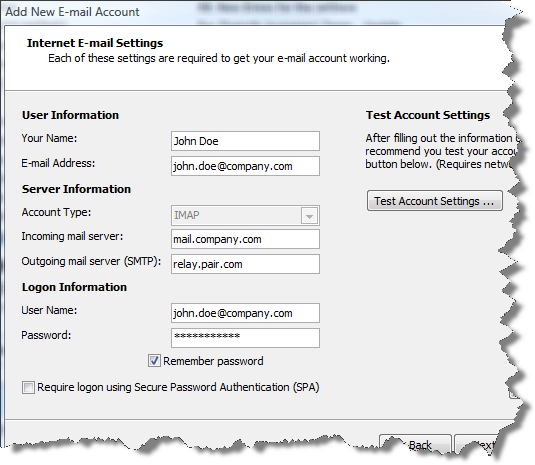
Note to AOL, MSN, Earthlink users: Many ISPs, including America Online, EarthLink, and MSN, will not allow access to an external SMTP server. This is most commonly implemented by blocking traffic to port 25, the SMTP port. You may work around this restriction by using port 2525 instead. Click here for instructions to change you SMTP port.
7. Click the "Test Account Settings" button. You should see the following confirmation:

Click "Next" to finish the E-mail Setup Wizard. If you have any problems setting up your account, please contact your Account Manager or e-mail This email address is hidden from email harvesters via JavaScript .

